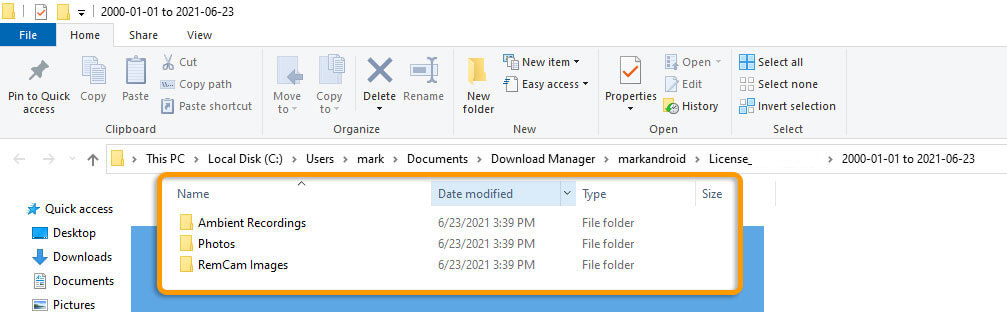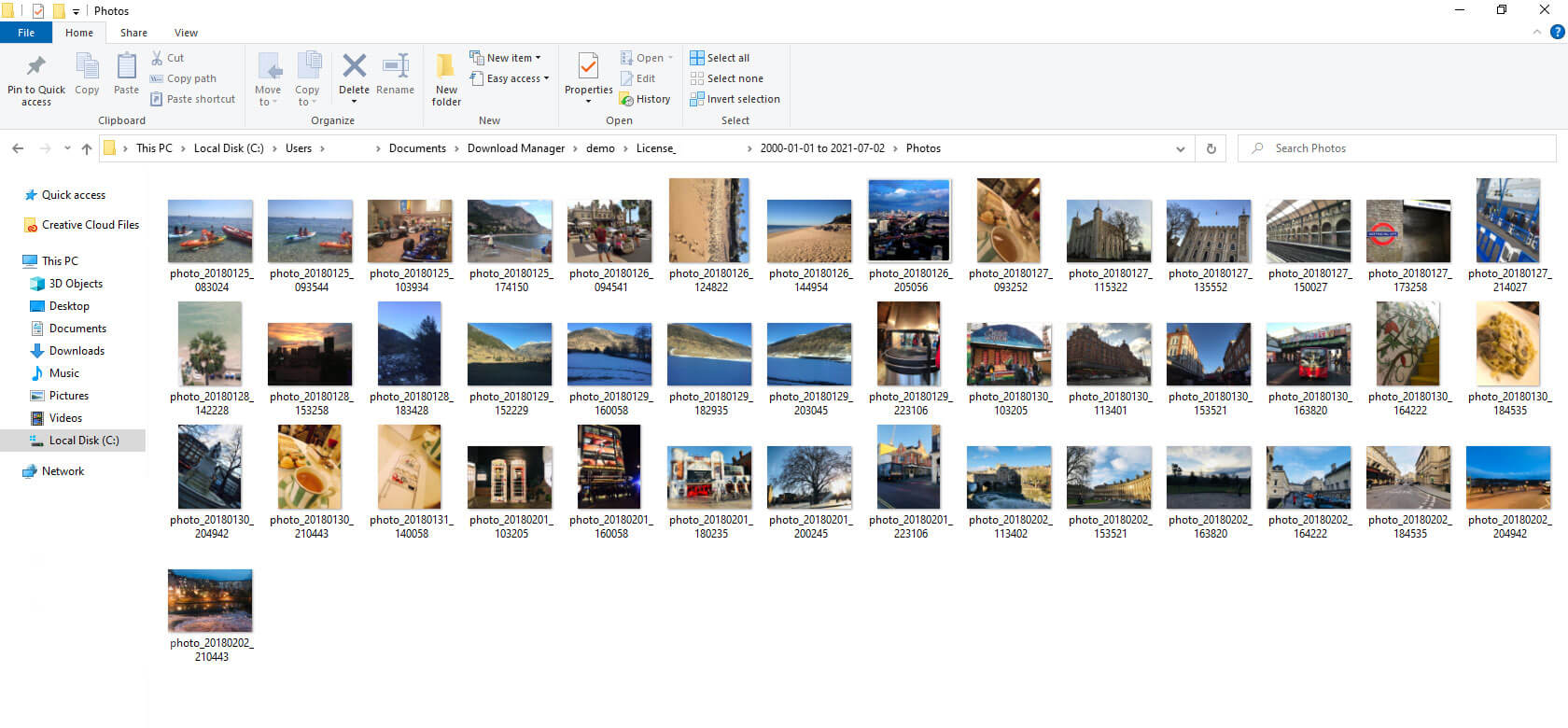Download Manager For Windows
Download multiple media files at once using the Download Manager
Mac users read this
Before you Begin
- You must have an active license with data inside the account
- You will need a PC with a stable internet connection
- You will need your account login details (Portal URL, Username, Password)
-
- Go to the download page here
- Click Install
- The download will begin. Once complete, open the file
- If you come across any warnings about file safety, choose to keep file (for Edge: Right click -> Keep)
- You should now see the Download Manager program appear
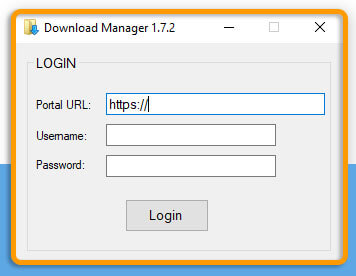
- If it does not appear immediately, find and double click the download manager icon on your desktop to open the program
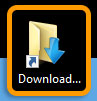
-
Enter your login details
- Portal URL: This is the URL you use to login to your portal
- Username: The username used to login to your portal
- Password: The password used to login to your portal
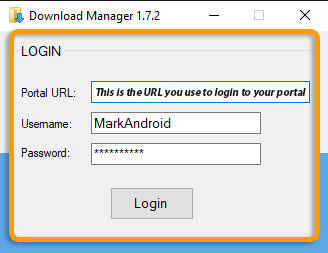
If you have enabled 2FA in your portal you will need to enter the 2FA code you use to log in to your portal each time you run the download manager
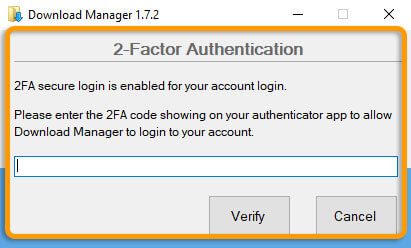
-
Click Scan and wait for the number of files to update.
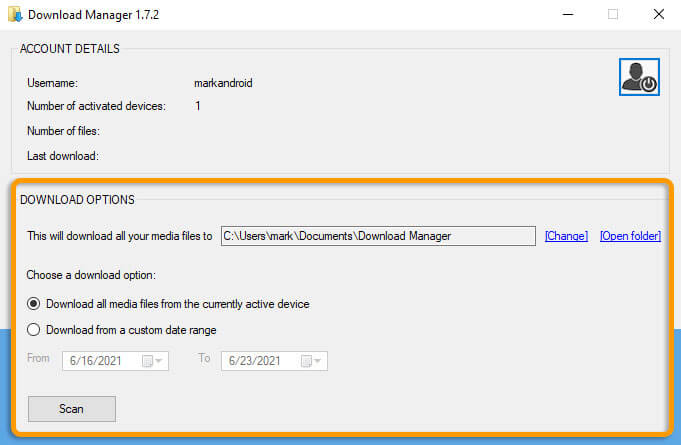
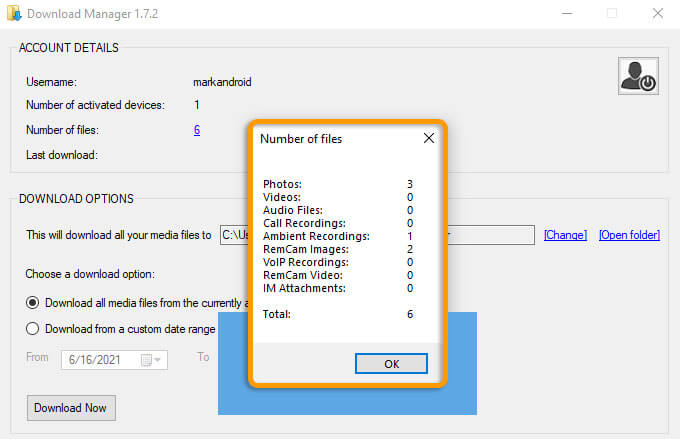
-
- Use the Download Options to specify which folder the files should be downloaded to, or to download files by date range
- Click 'Download Now' to download media
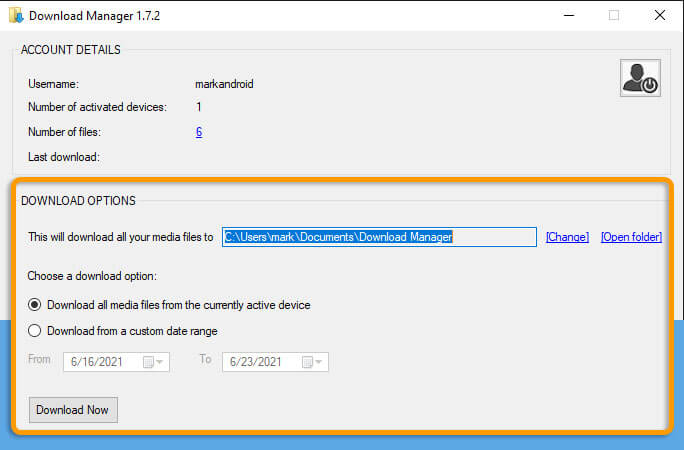
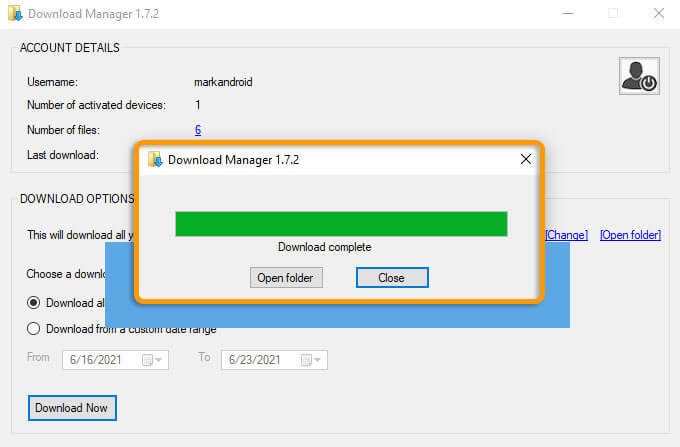
-
Your files should now be downloaded to your computer