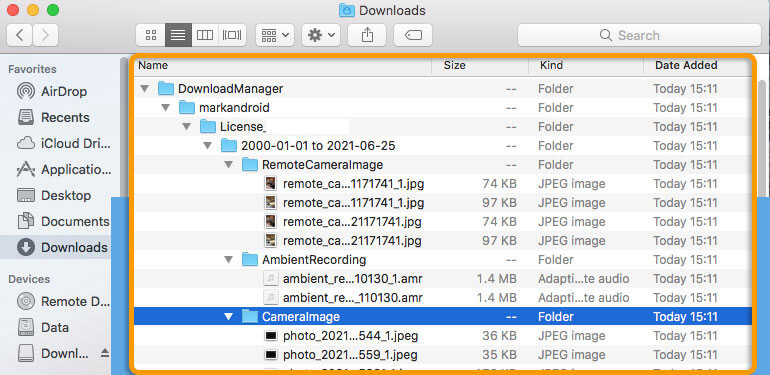Download Manager for Mac
Download multiple media files at once using the Download Manager
Windows users read this
Before you Begin
- You must have an active license with data inside the account
- You will need a Mac with a stable internet connection
- You will need your account login details (Portal URL, Username, Password)
-
- Start the download by clicking here
- Once complete, double click the file to open it
- The following window will appear. Right click DownloadManager -> Open -> Select Open again on the warning that appears
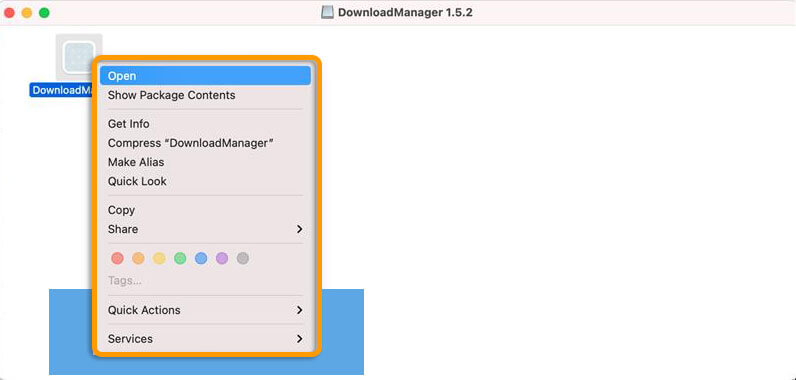
- The Download Manager will appear
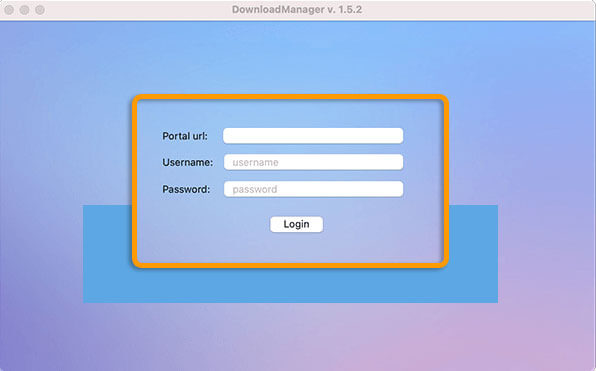
If you see a warning that DownloadManager can't be opened, read this
-
Enter your login details
- Portal URL: This is the URL you use to login to your portal
- Username: The username used to login to your portal
- Password: The password used to login to your portal
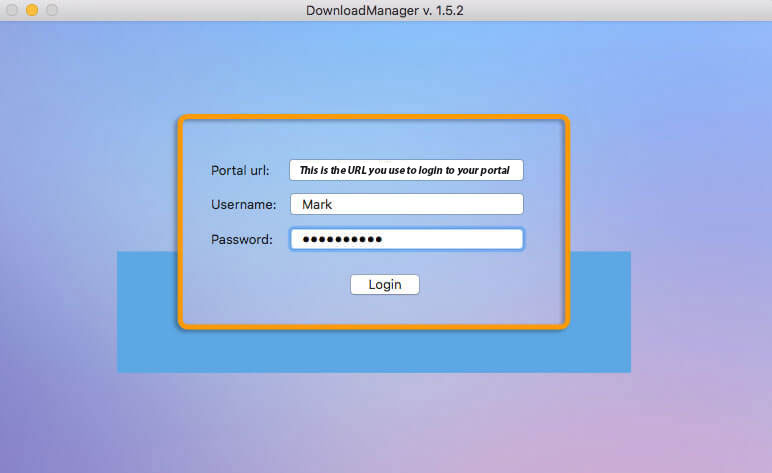
If you have enabled 2FA in your portal you will need to enter the 2FA code you use to log in to your portal each time you run the download manager
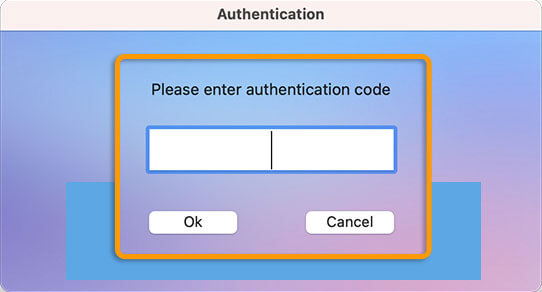
-
Click Scan and wait for the number of files to update.
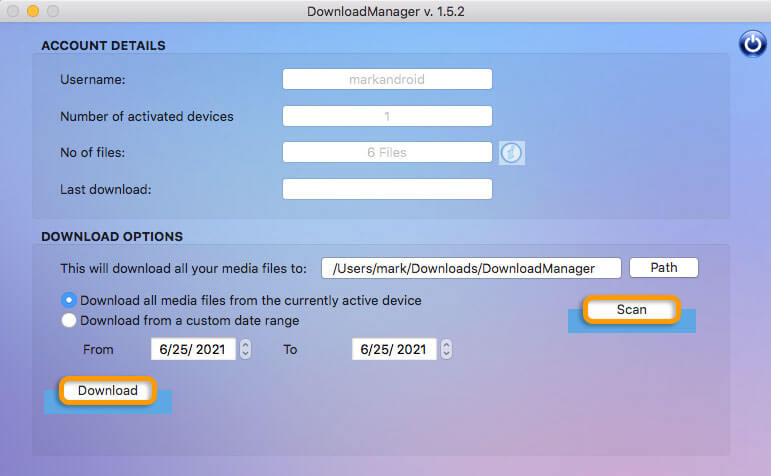
-
- Use the Download Options to specify which folder the files should be downloaded to, or to download files by date range
- Click 'Download Now' to download media
-
Your files should now be downloaded to your computer